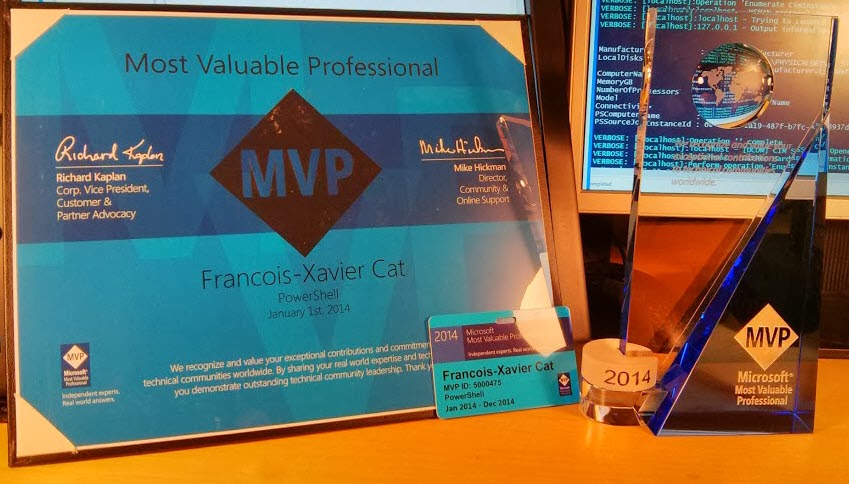With PowerShell adding help to your script, function and module is a really easy thing to do.
Help in the PARAM statements
A very cool way to add some help to your script parameters is to add comments within the PARAM statement block. With this method you do not need to write a .PARAMETER directive for each paremeters. However you are required to write at least one directive in the Comment Based Help block (.SYNOPSIS or .DESCRIPTION) to be able to use it.
Example:
<# .SYNOPSIS This function will get some cool stuff #> PARAM( # Specifies the computer name $ComputerName, # Specifies the Log directory Path $Logs = C:\lazywinadmin\logs )#PARAM
Then use Get-Help against your function/script
Get-Help Get-Something -Parameter *
This command will only return the Parameters information with the help we added in the PARAM statement
-ComputerNameSpecifies the ComputerName Required? true Position? named Default value Accept pipeline input? false Accept wildcard characters? false -Logs Specifies the Log directory Path Required? false Position? named Default value c:\lazywinadmin\logs Accept pipeline input? false Accept wildcard characters? false
Even if this tip is pretty cool, I would still recommend to use the Comment Based Help block to have a centralized place to put all the help !
Thanks for reading! If you have any questions, leave a comment or send me an email at fxcat@lazywinadmin.com. I invite you to follow me on Twitter @lazywinadm / Google+ / LinkedIn. You can also follow the LazyWinAdmin Blog on Facebook Page and Google+ Page.