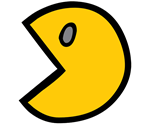In my previous job, we used Symantec NetBackup to handle backups and restores. To handle some of the reporting, the storage admins were using the Symantec CLI tools (bunch of Exe).
In my previous job, we used Symantec NetBackup to handle backups and restores. To handle some of the reporting, the storage admins were using the Symantec CLI tools (bunch of Exe).Example of usages: Find the scratch tapes in a particular robot... or in a particular site...
I wanted to parse the output and be able to reuse the information for other commands or to report information to the team. I realised that could be a good exercice to improve my parsing skills using PowerShell and decided to work on some more cmdlets and eventually a module.