.png) The Winter Scripting Games 2013 started last week with the first practice event.
The Winter Scripting Games 2013 started last week with the first practice event.Unfortunately for me, I was not able to post my script on time. The first Practice event was due on the Tuesday, 5th of February... 11:59 PM GMT! I assume I had until midnight my time..... (My timezone is East GMT-5)
;-(
If you want to join the Winter Scripting Games, check the following TheScriptingGames website for more information and the The Competitor Guide.
Summary: Practice Event 1 - Sizing up the Disks
You have been asked to create a Windows PowerShell advanced function named Get-DiskSizeInfo. It must accept one or more computer names, and use WMI or CIM to query each computer. For each computer, it must display the percentage of free space, drive letter, total size in gigabytes, and free space in gigabytes. If a specified computer cannot be contacted, the function must log the computer name to C:\Errors.txt and display no error message.
Minimum Requirements
Optional Criteria
- Display optional verbose output showing the computer name being contacted
My Script
Function Get-DiskSizeInfo { <# .DESCRIPTION Check the Disk(s) Size and remaining freespace. .PARAMETER ComputerName Specify the computername(s) .INPUTS System.String .OUTPUTS System.Management.Automation.PSObject .EXAMPLE Get-DiskSizeInfo Get the drive(s), Disk(s) space, and the FreeSpace (GB and Percentage) .EXAMPLE Get-DiskSizeInfo -ComputerName SERVER01,SERVER02 Get the drive(s), Disk(s) space, and the FreeSpace (GB and Percentage) on the Computers SERVER01 and SERVER02 .EXAMPLE Get-Content Computers.txt | Get-DiskSizeInfo Get the drive(s), Disk(s) space, and the FreeSpace (GB and Percentage) for each computers listed in Computers.txt .NOTES NAME : Get-DiskSizeInfo AUTHOR: Francois-Xavier Cat EMAIL : fxcat@LazyWinAdmin.com DATE : 2013/02/05 .LINK http://lazywinadmin.com #> [CmdletBinding()] param( [Parameter(ValueFromPipeline=$True)] [string[]]$ComputerName = $env:COMPUTERNAME ) BEGIN {# Setup } PROCESS { Foreach ($Computer in $ComputerName) { Write-Verbose -Message "ComputerName: $Computer - Getting Disk(s) information..." try { # Set all the parameters required for our query $params = @{'ComputerName'=$Computer; 'Class'='Win32_LogicalDisk'; 'Filter'="DriveType=3"; 'ErrorAction'='SilentlyContinue'} $TryIsOK = $True # Run the query against the current $Computer $Disks = Get-WmiObject @params }#Try Catch { "$Computer" | Out-File -Append -FilePath c:\Errors.txt $TryIsOK = $False }#Catch if ($TryIsOK) { Write-Verbose -Message "ComputerName: $Computer - Formating information for each disk(s)" foreach ($disk in $Disks) { # Prepare the Information output Write-Verbose -Message "ComputerName: $Computer - $($Disk.deviceid)" $output = @{'ComputerName'=$computer; 'Drive'=$disk.deviceid; 'FreeSpace(GB)'=("{0:N2}" -f($disk.freespace/1GB)); 'Size(GB)'=("{0:N2}" -f($disk.size/1GB)); 'PercentFree'=("{0:P2}" -f(($disk.Freespace/1GB) / ($disk.Size/1GB)))} # Create a new PowerShell object for the output $object = New-Object -TypeName PSObject -Property $output $object.PSObject.TypeNames.Insert(0,'Report.DiskSizeInfo') # Output the disk information Write-Output -InputObject $object }#foreach ($disk in $disks) }#if ($TryIsOK) }#Foreach ($Computer in $ComputerName) }#PROCESS END {# Cleanup } }#Function Get-DiskSizeInfo
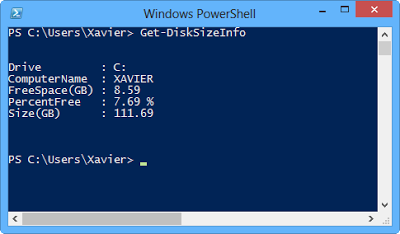 |
| By default, if you do not specify a computername, the function will query the localhost: $env:computername |
Getting some Help
Get-Help Get-DiskSizeInfo -FullThe Function's help has been wrote between the lines 2 and 39.
More information on technet: about_Comment_Based_Help
Use the Verbose switch
Get-DiskSizeInfo -ComputerName XAVIER -Verbose
The verbose switch is available since we use the [CmdletBinding()] at the line 41.
Check the nice article from the scripting guy: CmdletBinding Attribute Simplifies PowerShell Functions
Thanks for reading, hope this help some folks out there.


Thanks for the post, great script! and good luck for the scripting games :-)
ReplyDeleteHi Francois-Xavier,
ReplyDeleteHow do you show the verbose in your script ?
If you are using a function, like I did, all you need to do is add [CmdletBinding()]
DeleteCheck here for more information about the subject:
http://blogs.technet.com/b/heyscriptingguy/archive/2012/07/07/weekend-scripter-cmdletbinding-attribute-simplifies-powershell-functions.aspx