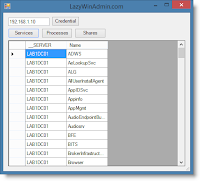 In my previous post I showed how to create a quick PowerShell GUI to append some colored text in a RichTextBox control using Sapien PowerShell Studio 2012.
In my previous post I showed how to create a quick PowerShell GUI to append some colored text in a RichTextBox control using Sapien PowerShell Studio 2012.Today I will go a bit further and show you how to create a tool to query some information from a remote computer. I will first send the Output to Out-GridView cmdlet and then show you how to send it to a DataGridView control inside the GUI.
The tool will query Services, Processes and Shares from a Remote Computer.
You will need to specify the ComputerName and the Credential required to perform those actions. The goal is to show how to create something very simple so I did not write any Error Handling or any conditional code in this version.
One cool thing to mention when using PowerShell Studio 2012 is, if you add some controls like a DataGridView, a Listview or a ListBox, PowerShell Studio 2012 will add some functions to help you Load/Add/Refresh those controls. I will show you below in the part "Replacing the Out-Gridview by a DataGridView Control"
Overview
- ToolMaking - Video
- ToolMaking - Step By Step
- Creating and Editing the GUI
- Adding your PowerShell Code
- Test the GUI, using Out-Gridview cmdlet for the output
- Replacing the Out-Gridview by a DataGridView Control
- Modifying your PowerShell code for DataGridView
- Test the GUI using the DataGridView for the output
- Download (PS1 and PFF)
ToolMaking - Video
Creating and Editing the GUI
Insert your controls. Here I used 3 buttons and one TextBoxRename your button text properties and rename the textbox control (Design Name property) so it will be easier to find it when writing the PowerShell code.
Here is the code I used for each of my events.
I basically do some basic Get-WmiObject queries on different classes related to the Services/Processes and Shared. Note the Output is sent to the pipeline to Out-GridView.
I basically do some basic Get-WmiObject queries on different classes related to the Services/Processes and Shared. Note the Output is sent to the pipeline to Out-GridView.
$buttonCredential_Click={ # Ask for Credential $global:cred = Get-Credential -Credential 'FX\Administrator' } $buttonServices_Click={ # Query the Services on the computername specified in the textbox Get-WmiObject Win32_Service -ComputerName $textboxComputerName.Text -Credential $cred | Select-Object __Server,Name | Out-GridView } $buttonProcesses_Click={ # Query the Processes on the computername specified in the textbox Get-WmiObject Win32_Process -ComputerName $textboxComputerName.Text -Credential $cred | Select-Object __Server,Name | Out-GridView } $buttonShares_Click={ # Query the Shares on the computername specified in the textbox Get-WmiObject Win32_Share -ComputerName $textboxComputerName.Text -Credential $cred | Select-Object __Server,Name | Out-GridView }
Test the GUI, using Out-Gridview cmdlet for the output
Here is the result when you click on one of the 3 buttons. Each of them invoke the events:
$buttonServices_Click$buttonProcesses_Click$buttonShares_Click
Replacing the Out-Gridview by a DataGridView Control
Expend your Form and add a DataGridView control.
#region Control Helper Functions function Load-DataGridView { <# .SYNOPSIS This functions helps you load items into a DataGridView. .DESCRIPTION Use this function to dynamically load items into the DataGridView control. .PARAMETER DataGridView The ComboBox control you want to add items to. .PARAMETER Item The object or objects you wish to load into the ComboBox's items collection. .PARAMETER DataMember Sets the name of the list or table in the data source for which the DataGridView is displaying data. #> Param ( [ValidateNotNull()] [Parameter(Mandatory=$true)] [System.Windows.Forms.DataGridView]$DataGridView, [ValidateNotNull()] [Parameter(Mandatory=$true)] $Item, [Parameter(Mandatory=$false)] [string]$DataMember ) $DataGridView.SuspendLayout() $DataGridView.DataMember = $DataMember if ($Item -is [System.ComponentModel.IListSource]` -or $Item -is [System.ComponentModel.IBindingList] -or $Item -is [System.ComponentModel.IBindingListView] ) { $DataGridView.DataSource = $Item } else { $array = New-Object System.Collections.ArrayList if ($Item -is [System.Collections.IList]) { $array.AddRange($Item) } else { $array.Add($Item) } $DataGridView.DataSource = $array } $DataGridView.ResumeLayout() } #endregion
Modifying your PowerShell Code for DataGridView
Now all you have to do is removing the Out-GridView and send the output to the function Load-DataGridView. This function will do the job for you and load everything.
$buttonCredential_Click={ # Ask for Credential $global:cred = Get-Credential -Credential 'FX\Administrator' } $buttonServices_Click={ # Query the Services on the computername specified in the textbox $Services = Get-WmiObject Win32_Service -ComputerName $textboxComputerName.Text -Credential $cred | Select-Object __Server,Name Load-DataGridView -DataGridView $datagridview1 -Item $Services } $buttonProcesses_Click={ # Query the Processes on the computername specified in the textbox $Processes = Get-WmiObject Win32_Process -ComputerName $textboxComputerName.Text -Credential $cred | Select-Object __Server,Name Load-DataGridView -DataGridView $datagridview1 -Item $Processes } $buttonShares_Click={ # Query the Shares on the computername specified in the textbox $Shares = Get-WmiObject Win32_Share -ComputerName $textboxComputerName.Text -Credential $cred | Select-Object __Server,Name Load-DataGridView -DataGridView $datagridview1 -Item $shares }
Test the GUI using the DataGridView for the output
Download (PS1 and PFF)
Thanks for Reading! If you have any questions, leave a comment or send me an email at fxcat@lazywinadmin.com. I invite you to follow me on Twitter: @lazywinadm







Which version of powershell, are you using? V 2 or v 3?
ReplyDeleteHey Anala, I have PowerShell v4 on my PC.
DeleteHowever the script should work with v2 and v3.
I had developed a Tool in using the Sapien community edition in powershell v2. However, it didn't worked in v3.
DeleteI had reported this issue here : https://connect.microsoft.com/PowerShell/feedback/details/775034/scope-of-variables-inside-form-scripts#details . However, I got no response.
I guess, you are using the paid version of Sapien. Is this issue got fixed in Paid version of sapien tool?
PowerShell Studio 2012 supports v3 and v4.
DeleteI did not really work with the community edition.
Do they still update the Community version ? Anyway, you should ask your question again on their forum.
Are you sure it supports PowerShell v4? Their product page is still touting how they are "...ready for PowerShell V3 when you are.". Can you point me to where they say it's now supported? I can't find a thing.
DeleteMichael,
DeleteCheck here: http://www.sapien.com/blog/2013/08/12/service-release-8122013/
PowerShell Studio 2012 v3.1.22:
ADD: Support for PowerShell v4
ADD: TextBox – Watermark control set
FIX: Incorrect shortcut key for Create Region in the editor’s context menu
UPD: ProgressBarOverlap will now refresh when the text is changed
UPD: Other minor changes and fixes