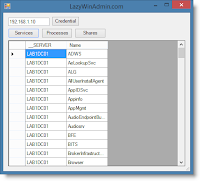See this link for more information about RDP Shadow.
What is LazyTS ?
LazyTS is a PowerShell script to manage Sessions and Processes on local or remote machines. It also allows you to Disconnect/Stop sessions and Send Interactive message to one or more sessions.
This tool is using the module PSTerminalService which relies on the Cassia .NET Library.I used Sapien PowerShell Studio 2014 to which make life easier if you want to start building WinForms tools and add PowerShell code.
LazyTS is a PowerShell script to manage Sessions and Processes on local or remote machines. It also allows you to Disconnect/Stop sessions and Send Interactive message to one or more sessions.
This tool is using the module PSTerminalService which relies on the Cassia .NET Library.I used Sapien PowerShell Studio 2014 to which make life easier if you want to start building WinForms tools and add PowerShell code.
Feature requests and Bugs report
I also want to thank those who are sending me features request and reporting bugs ! This is greatly helpful !!! Merci!! You can contact me using info (at) lazywinadmin.com
2015/03/04 Update: Fixed issue when using RDP Shadow and getting the error "This computer name is invalid"
2015/03/02 Update: Fixed a small issue where you got the following message : Exception setting "Item": "Exception calling "Set_Item" with "2" argument(s): "Cannot set Column 'CurrentTime' to be null. Please use DBNull instead."" This was related to an issue with ConvertTo-DataTable